Virtual Windows Mobile Phone Setup
Install Virtual PC 2007 Install Windows Mobile 6 Professional Images (USA) Once installed open the program  Click File > Configure
Click File > Configure 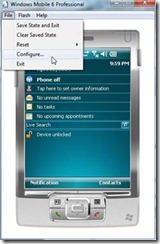 Click on the Properties tab Click Enable Network Adapter and select your network card
Click on the Properties tab Click Enable Network Adapter and select your network card  Save and restart your virtual Phone you will see a warning as shown below. Click Yes.
Save and restart your virtual Phone you will see a warning as shown below. Click Yes.  Now to configure the virtual Phone itself to point to the network card as its service Go to Settings
Now to configure the virtual Phone itself to point to the network card as its service Go to Settings  Go to the Connections Tab and Select Connections
Go to the Connections Tab and Select Connections  Select Advanced tab and “Select Networks”
Select Advanced tab and “Select Networks”  Change the option to “My Work Network” and click OK in the top right corner
Change the option to “My Work Network” and click OK in the top right corner  The configuration should be completed to test go to Start > Internet Explorer and test browsing.
The configuration should be completed to test go to Start > Internet Explorer and test browsing. 
 Click File > Configure
Click File > Configure 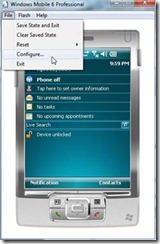 Click on the Properties tab Click Enable Network Adapter and select your network card
Click on the Properties tab Click Enable Network Adapter and select your network card  Save and restart your virtual Phone you will see a warning as shown below. Click Yes.
Save and restart your virtual Phone you will see a warning as shown below. Click Yes.  Now to configure the virtual Phone itself to point to the network card as its service Go to Settings
Now to configure the virtual Phone itself to point to the network card as its service Go to Settings  Go to the Connections Tab and Select Connections
Go to the Connections Tab and Select Connections  Select Advanced tab and “Select Networks”
Select Advanced tab and “Select Networks”  Change the option to “My Work Network” and click OK in the top right corner
Change the option to “My Work Network” and click OK in the top right corner  The configuration should be completed to test go to Start > Internet Explorer and test browsing.
The configuration should be completed to test go to Start > Internet Explorer and test browsing. 


Comments
Post a Comment