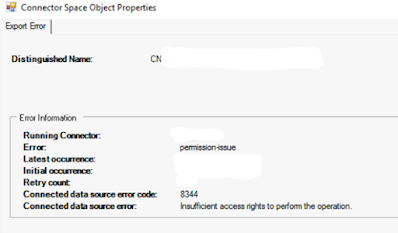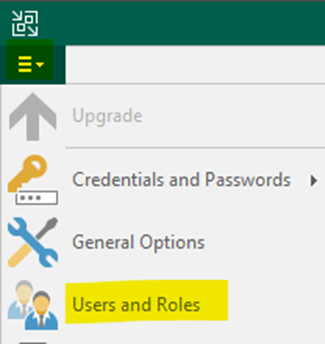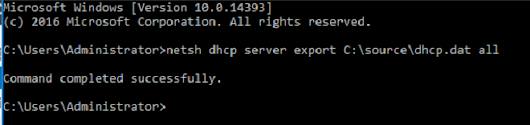Veeam is now supporting OTP App MFA in their console application with the release of Veeam Backup and Replication v12. There is some preliminary work required. It requires a read through understanding first, but it works. High level - While you can only do so much with access to the server, you can block RDP to it (best practice) and force MFA on local accounts in Veeam. The snag is to turn on MFA you cannot use groups, so you need to add your Administrator or anyone else individually, set Veeam permissions and remove the default Administrators group. To skip/block any account from requiring MFA you click on "this is a service account" and it won’t force MFA. You then turn on MFA for the system. That enables it for the user that needs MFA and everyone else that is not a "service account". It will prompt them with a scannable app code and one you can cut and paste into an app such as mobile authenticator or ITGlue. If access...