365 Exchange attributes not synchronizing
Problem: You installed Exchange 2016 attributes to your local AD but they don’t sync to 365.
Solution: If you added the attributes after you setup Azure AD connect you will have to update it by going back into the Azure AD Connect to review your configuration and update it.
Note: you should be using the latest releases to get the best integration and features. If you do not have the latest revision please download and update your Azure AD connect:
Open Azure AD Connect and Click configure:
Select “Refresh Directory Schema” as shown below:
Enter in your credentials and proceed through the steps
Once it completes the configuration changes your changes to “exchange” attributes on premise should then synchronize to Azure and Office 365 as shown below:

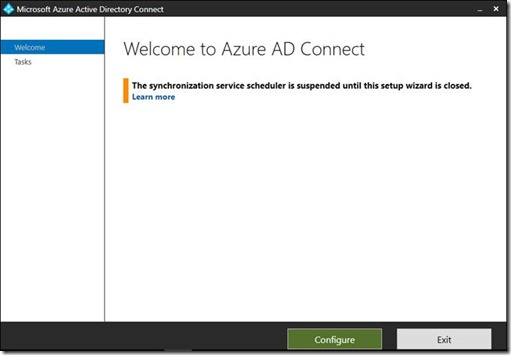
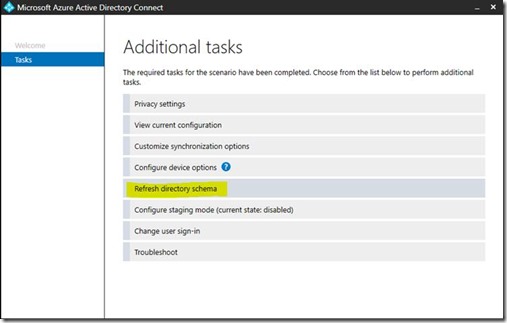

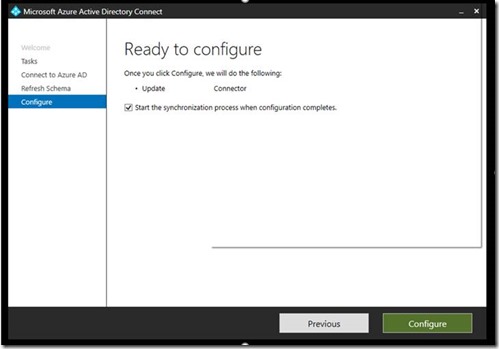


Comments
Post a Comment