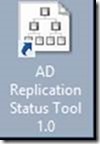Windows 10 Network Devices Disappear
Recently after Windows 10 updates all of my physical and wireless network devices disappeared. I could not connect even with a new USB to GB network adapter. I tried deleting and reinstalling the drivers to no avail. The devices showed in device manager, however they were not accessible in network and sharing center. The Windows updates would not uninstall as they were now part of the OS. After researching I found that forcing a reset of the network settings appeared to fix the issue. To do so open a command prompt as an administrator and run the following commands: Netcfg -v -u dni_dne Netcfg -d Then restart the system