Outlook 2016 not showing email in folders after PST import
After importing a backup PST (used by an IMAP client) into Outlook 2016 the email was not showing in Outlook locally.
I confirmed the OST file it imported into grew in size during the import. I copied one email from the PST file to the OST and it disappeared.
I then discovered when browsing the folders at the very bottom it displayed “filter applied” as shown below:
This was a new email profile and there should not have been any filters applied.
At the top with the folder highlighted I selected “View Settings” as shown below:
I then selected the filter option as shown below:
Note: it shows “Messages:Advanced”
Select the “Advanced” tab and note it has an “IMAP Status equals unmarked”
Select “IMAP Status equals unmarked” and “Remove” as shown below and then “OK”
The folder should now be populated with all the data. I had to repeat the steps on each folder as it will not change subfolders.


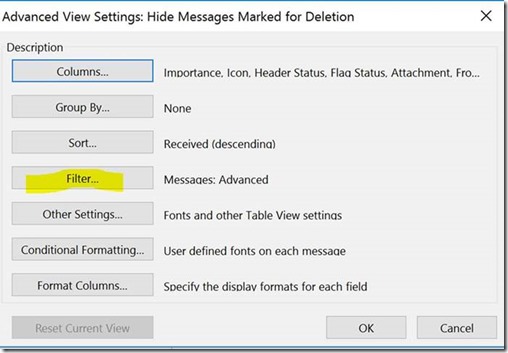



Honestly, the best flipping answer in the whole of the internet. Thanks heaps man!! Cheers
ReplyDeleteFecking brilliant, now I have my emails back. Thanks a million !!!!!!
ReplyDeleteAwesome instructions. Working like a charm *hug*
ReplyDeleteBrilliant, per other comment the best one I could find. Thank you!!!!!!!
ReplyDelete100%. Best answer on the internet!
ReplyDeleteTook me hours to finally end up here. This sorted the issue, Microsoft Exchange 365.
ReplyDelete