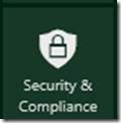Home computer protection tips everyone should know

While professionally I only work on business accounts we all have home computers that need attention, many desperately. Backup and Recovery- Home computer backups are more neglected than that windshield wiper on your car’s rear window. People just don’t think about it and don’t want to pay a huge investment on a computer that “just has a few pictures on it” and “I only use for browsing the internet”. Let’s look at this another way. What if you lost all of your pictures, email and personal documents on that PC. How much stress would that cause you? How many of those pictures are your favorite photo of Gam Gam that passed away, or your kids first day at school, ... While a lot of those memories can be shares on social media or cloud storage such as One Drive many people don’t have another copy. Many online services also limit the amount you can store including cloud backup solutions so read the fine print. I recommend you buy an external USB3 hard drive such as a “ Passport Drive ” and t...