How to Relay Veeam Endpoint Protection email using GMX
Setup a free email account at http://www.GMX.com and enable send and receive via external programs under Settings, Email, POP3 & IMAP as shown below:
Veeam Endpoint protection by default lets you email and authenticate to “yourself” so use your GMX account as shown below and then click “Test Message”:
Open up your inbox on GMX and confirm you received the email as shown below:
Now you need to setup a filtering rule to forward those emails to your work distribution group. Go to Settings, Folder, Filter Rules, and select “Forward e-mails to another email account” as shown below:
You then enter in the GMX email address as the “email from sender” you want to forward and “forward email to” address and click “Create Filter Rule” as shown below:
Once applied from Veeam Endpoint Protection initiate a test email and you can confirm the rules work.
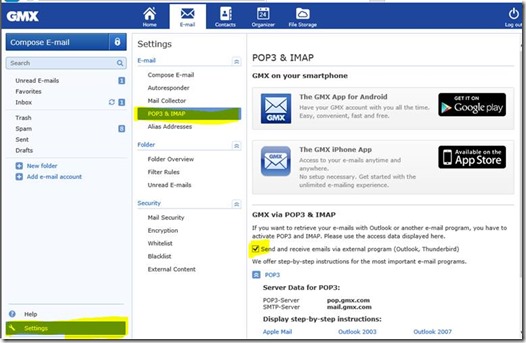




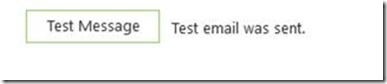


Comments
Post a Comment