Server 2008 R1 Backup Setting up Email Alerts
This will provide you basic alerting based on the events you select. If you setup events for every possible backup event this will take some time. I would more likely setup the most common success and failure warning. Before proceeding you must have an SMTP server configured internally and ready to use:
Open event viewer
Select “Applications and Service Logs”> “Microsoft”>”Windows”>”Backup”>”Operational” as shown below:
Note: Before we start let me preface this with you do not want to “Attach a Task To this Log…” on the root of “Operational”, though it is possible, because it gives you NO information other than something posted to the backup operational log. So it will send you lots of emails with no information. You might as well just check the server logs daily.
So go to the Successful backup task in our event logs “Event ID 4” as shown below:
Right Click and select “Attach Task To This Event…” as shown below:
“Next”:
Select “Send and e-mail” as sown below and “Next”
Now this is the important part. Setup your from and to email address along with your SMTP server. The Subject Line and Text is what you want to make informative. For example [Success] Backup completed if multiple servers you may want to indicate the server name in the subject and/or the text. And select “OK” as shown below:
You will then receive the following prompt letting you know the “Scheduled Task” was successfully created:
Note: To modify the settings on these events go to scheduled tasks and edit the tasks as needed. For example if you want to change email addresses, add more details, or delete the event alert completely.
Repeat the process for other event items such as failures or running low on space and updated the subject lines to correspond with the event. Now you see why you do not want to use the blanket approach as it will just send you empty emails as the “event” itself is not in the email it is just a trigger.
For example here is the email I received (everything I need to know is in the Subject):
Note: I would recommend setting up both success and failure email rules rather than just success. If you don’t actively monitor it, it is easy to forget you haven’t received a successful email in days, weeks, or even worse months or years!
Additionally you can include failure troubleshooting steps or contact information in the alert emails such as the following for failure “Event ID 49” backup drive not found:

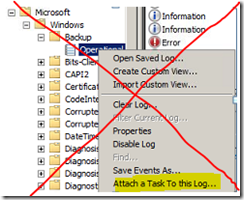

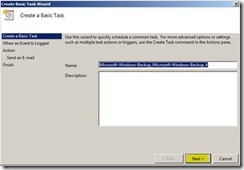




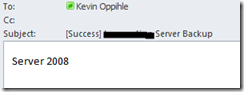



Comments
Post a Comment