HP600 Configuring Email Alerts
Access the printers web interface http://x.x.x.x
Configure SMTP first:
Go to” General”>”Alerts”> Select “Add” Outgoing E-mail Servers as shown below:
Enter in your SMTP servers address x.x.x.x as shown below:
Confirm Port and SSL required and select “Next” as shown below:
Select whether the server requires authentication or not as shown below:
Currently your Exchange server is set to not require authentication from this IP address
Uncheck AutoSend to HP and Next as shown below:
Enter in a test email address and click test to confirm connectivity as shown below:
You will then hopefully receive confirmation that it successfully sent:
Configure the Alerts:
Go to “General”>”Alerts” >”New Subscription” as shown below:
Name the Alert Subscription
Enter in the alert destination users or groups for example alerts@domain.org you can add multiples on this printer model
Select the alerts and scroll down to add any attachments such as “supplies status page” and select “OK” to apply, as shown in the example below:
You can now test your alerts by selecting the alert and clicking test as shown below:
You can select which test users you want to send to and add a Reply Address such as donotreply@domain.org
Enter in any Notes such as TEST and select “OK” as shown below:


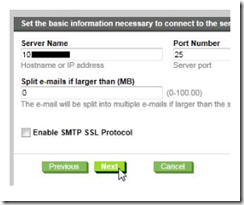


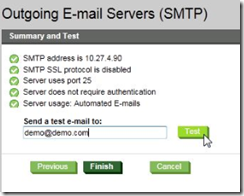


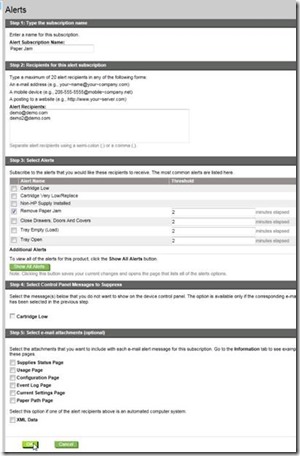

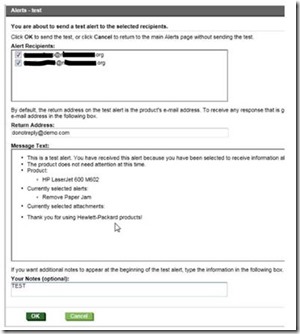


Comments
Post a Comment