HP4015 Configuring Email Alerts
Access the printers web interface http://x.x.x.x
Configure SMTP first:
Go to” Settings”>”E-mail Server”
Enter in your SMTP servers IP address x.x.x.x
Enter in a return address such as donotreply@domain.org as shown below:
If SMTP requires authentication then enter that info in and select “Apply”
Currently your Exchange server is set to not require authentication from this IP address
Configure the Alerts:
Go to “Settings”>”Alerts” >”New Alert Destination” as shown below:
Enter in the SINGLE alert destination user or group for example alerts@domain.org
Note: you cannot enter in multiple destinations in this field
Select the alerts and scroll down to add any attachments such as “supplies status page” and select “OK” to apply, as shown in the example below:
You then have the option to click “Test” to test your alert:
Note: you can setup only up to 4 separate Alert Destination Notifications


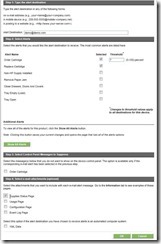



Comments
Post a Comment