Azure how to export a disk to file
Open https://Portal.Azure.com and log on as administrator
Open the VM Settings and edit the Disks as shown below:
Note: VM should be shut off during this process
Select the Disk and on the right side select the disconnect icon as shown below:
Then click Save as shown below:
Now we will locate the Disk in resource groups as shown below to edit the disk:
Once you open the disk select “Export” as shown below:
Select 36000 = 10 hours
Copy the link using the icon to the right to download the VHD:
The file will download as abcd without an extension.
Once it completes you can rename such as “Backup.vhd”
You can then mount the drive using a Hyper-V host or other vhd mounting capable OS or software
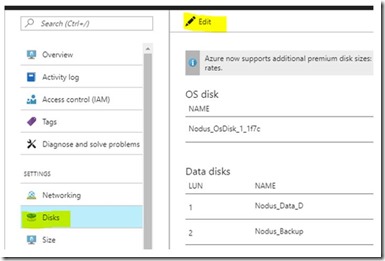




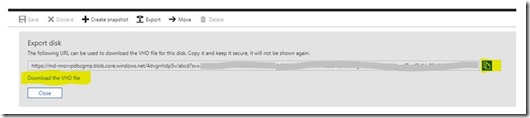


Comments
Post a Comment