Hyper-V Virtual Machines Disappear after restart of Host
Problem:
When you open the Hyper-V Manager after a restart your VMs are missing as shown below:
Solution:
First make sure your Antivirus is excluding your VM directory
If you have known good backups do the following first and save yourself time.
-Stop the service using the Hyper-V Manager “stop service” icon on the right or at a dos prompt:
Net Stop “Hyper-v virtual machine management”
-Do a restore of your VMs\Virtual Machines\ directory containing your XML files such as the path below to an alternate location such as VMs\Restore\
-Rename the existing XML files with the prefix OLD (with the GUID remaining)
-Move the restored XML files only from VMs\Restore\ to the VMs\Virtual Machines directory
-Start the service using the Hyper-V Manager “start service” icon on the right or at a dos prompt:
Net Start “Hyper-v virtual machine management”
Your VM’s should now be repopulated and starting up. If all works properly you can delete the corrupted OLD(GUID).xml files.
If not proceed to the links below for deeper troubleshooting:
If doing deeper troubleshooting See proper VM XML link Example Below:
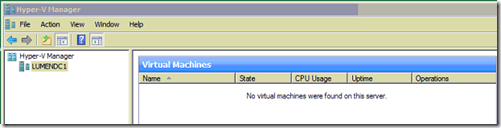
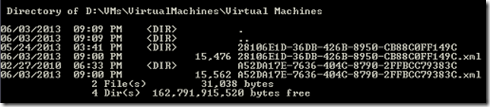
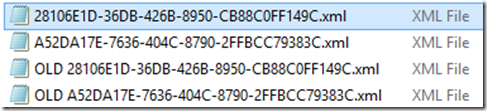



Thank you so much, you helped me a lot!
ReplyDelete