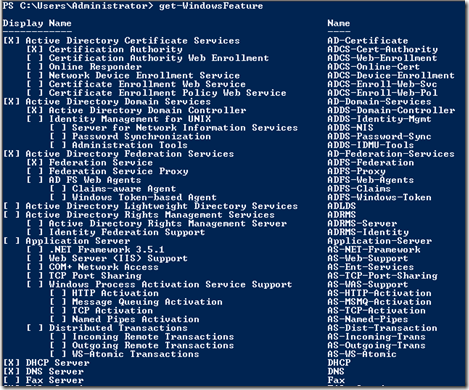How to: list, install, and uninstall Windows Server Features or Roles on Server 2008R2 < Open Powershell as an Administrator First you need to load the Server Manager Module: Import-Module ServerManager Next we will get a list of what is installed and possible command options: Get-WindowsFeature Which will display something Similar to the Example Below: Your list of possible Remove (Uninstall) and Add (install) options are listed to the right So I want to install the “Fax Server” so I input the following: Add-WindowsFeature fax It will begin processing: After Completion you will see the status and indicate whether a restart is needed: Note: Above to install Fax Server it also installed “Print Server” Now I will uninstall FAX: Remove-WindowsFeature Fax It will begin processing: After Completion you will see the status and indicate whether a restart is needed: Note: Above it only uninstalled the Fax Server it did not remove the “Print Server” From my list...