Enabling Macs on Trend Worry Free Console 9.5
Here is the article from Trend on the original process some settings are not the same such as the after installation check of the registry to make sure it installed correctly:
https://success.trendmicro.com/solution/1056560
Here is the most important parts left out you need to know.
The Trend Micro Worry Free for Macs console “Plug in” is a completely different console NO settings are shared between the original console and the Plug. So you will have to set up all of the settings for Mac from scratch.
Install the latest Java on your Trend Micro management server before attempting to install the Plug In:
Once you install Java and enable the Plug in you will download the “Trend Micro Security (for Mac)” Plug in:
Once the Plug in completes the download you install the Plug in on the server. (this is not the workstation installer)
After installation you manage the Macs exclusively using an alternate console by clicking on “Manage Program” under the “Preferences” and “Plug-Ins”:
You will see the following this is your separate Mac Management Console with completely separate settings:
Note the License error above you many have to open the license console and select “Update Information” for it to sync as shown below:
The installation paths for the Mac Agents are under the Mac “Administration” “Agent Setup Files”
Reminder this Mac console is completely separate from the main console so you will have to modify and maintain the Mac console “Plug in” and settings as necessary.
I would strongly recommend you review the Administration guides found here:
http://docs.trendmicro.com/en-us/enterprise/trend-micro-security-(for-mac).aspx




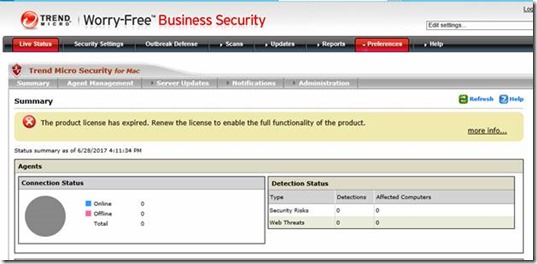




Comments
Post a Comment