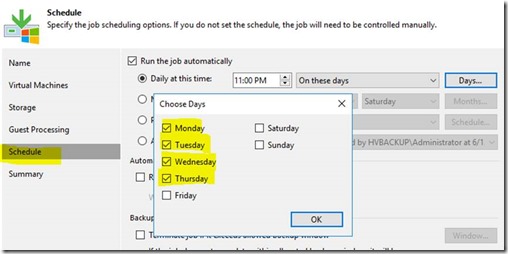FRS to DFSR Post Cleanup “File Replication NtFrs Stopped”

After successfully migrating from FRS to DFSR you get the File Replication NtFrs service is Stopped error on the local servers AD DS Services list. In the Event logs you may see Event id 13575 13577. You can confirm your migration completed by opening a cmd prompt as administrator and typing in: dfsrmig /getmigrationstate After your migration to DFSR is completed and you have given your servers ample time to propagate this service is no longer required. Since it is set to “Automatic”, as shown below” it shows in logs as a false positive error. Edit the File Replication Service and change it to “Disabled”, as shown below: Once it is listed as “Disabled” it will no longer show in the Console as an “error” Note : it may take some time to clear from the active view