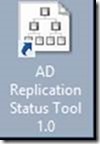Server 2012 R2 Essentials how to use .com .org TLD Suffix

If you are building a new domain best practices dictate that you should be using an internal domain that is in line with your external domain for example. “Office.Domain.com” with your external domain being “domain.com” However, by default Server 2012 R2 Essentials will not allow you to use a top level domain. It will try to set your domain to “.local”for example “Domain.local” if you use the wizard which will be a problem in the future as your domain and network grows. To resolve this install Server 2012R2 Essentials, but do not run the “Configure Windows Server Essentials” instead close it. Set your static IP on your network card, change the computer name to what you want it to be and restart. After restart logon and close the “Configure Windows Server Essentials” then open up Powershell as an Administrator: You will now create the new domain administrator account using the following command: PS C:\> $cred = Get-Credential –UserName LocalAdmin –Message “Authenticate please” N...