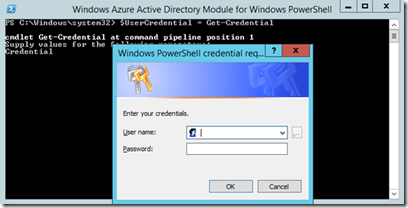Windows Management Framework 4.0 missing Powershell 4

Problem : After you install the Windows Management Framework 4.0 which includes the update to Powershell 4. It installs successfully but Powershell 4 is missing? Solution : You probably did not installed the pre-requisite .net 4.5 http://www.microsoft.com/en-us/download/confirmation.aspx?id=30653 Install .net 4.5 on 2012 from the built in installer. On Windows 7 or 2008 R2 use the download link above. Note: 2008 R2 SP1 also is required Once .net 4.5 is installed then rerun the installer for Windows Management Framework 4.0 http://www.microsoft.com/en-us/download/details.aspx?id=40855 Note: you do not have to uninstall and reinstall the package just rerun it. Restart the system and confirm the version of Powershell you have running use the following command within powershell: $PSVersionTable.PSVersion Note: For other version prerequisites see the link below for more details Credit- http://social.technet.microsoft.com/wiki/contents/articles/21016.how-to-install-window...