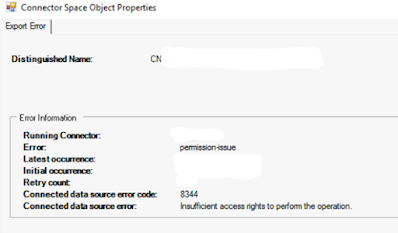365 Sharepoint and OneDrive locked out recovery

If you implemented a security policy in Sharepoint/OneDrive to limit access based on IP addresses not done via conditional access policies. Then you cant get in again! Download and run SharePoint Online Management Shell from here . Open up Powershell as an Administrator and run below commands. Connect-SPOService -url https://your domain here-admin.sharepoint.com Log onto Office 365 with Global Admin Set-SPOTenant -IPAddressEnforcement $false Set-SPOTenant -ConditionalAccessPolicy AllowFullAccess Log off and back on and retest access to 365