How to use IE10 or IE9 beyond basic compatibility mode
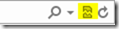
Problem: A website you access won’t load properly after upgrading your browser Solution: At the end of the address bar click on the compatibility mode icon as highlighted below: If the site and forms do not load properly proceed to “ Solution 2 ” Solution 2: Press “ F12 ” which will toggle on developer mode ( Note : the toolbar at the bottom of the page (feel free to drag it down so only the following is showing)) We will use the developer toolbar at the bottom Click on Browser and Document Mode and change modes and test the site options are IE9, IE8, IE7. “IE8” is shown below: When you close your browser when finished your browser may or may not turn off Developer mode. To toggle it on and off simple press “ F12 ” Note : Site specific settings will NOT be saved and will need to be repeated to access the website in the alternate modes.
